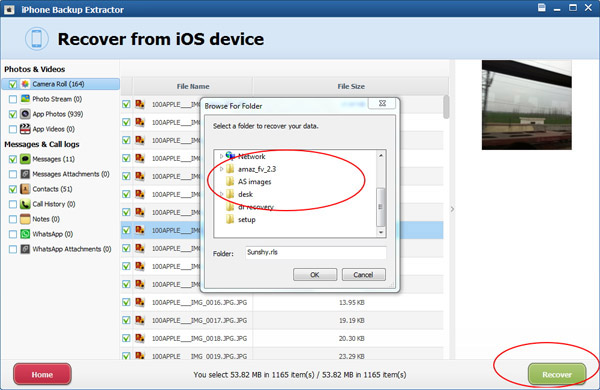- Video & DVD Tools

iPhone Backup Extractor is a useful tool to extract all your data from iPhone or iTunes backup file to your PC.
In this guide, you will see how to use this software to extract your data step by step.
Download iPhone Backup Extractor
Step 1 - Two modes to extract your data
This software allows extract data from iTunes backup file of your iOS device, or transfer data from your iPhone to PC directly.
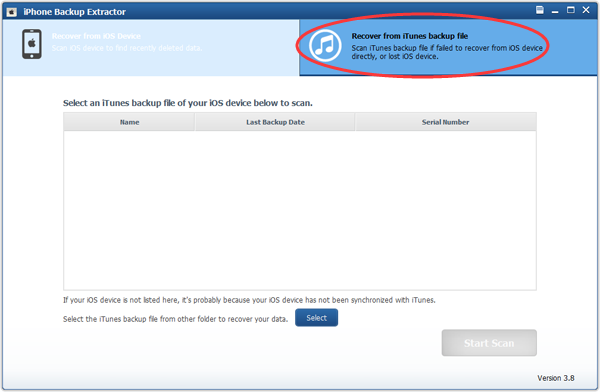
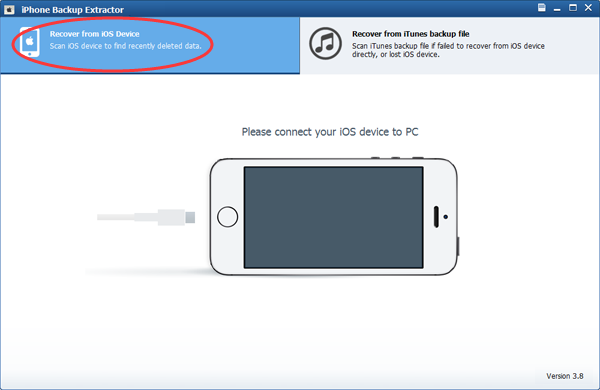
If you choose Recover from iOS device and have connected your iPhone to PC, but our program still stuck on the first window. Please follow these steps:
1. Connect iPhone to your PC, if there is a "Trust This Computer" alert on your iPhone, choose "Trust".
2. Close iTunes, if iTunes is running.
3. Launch iPhone Backup Extractor program.
Step 2 - Scan your iTunes backup file
Select an iTunes backup file of your iOS device from the list. If your iOS device is not listed, you can select iTunes backup file from other folder you specified. Click the "Start Scan" button to begin scanning your data, it will take a few minutes, you can pause or stop it during the scanning.
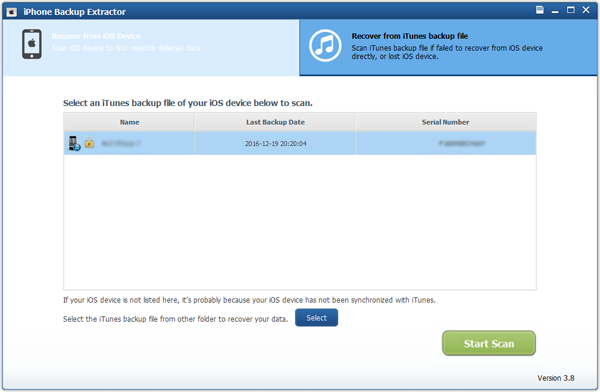
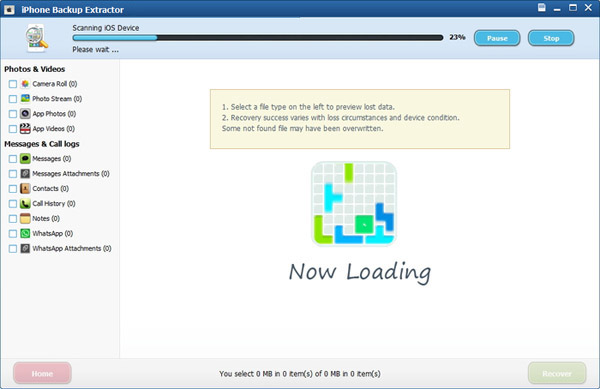
Step 3 - Preview and extract Data
After scanning complete, all contacts, messages, photos, videos and documents found will be listed by category, you can preview and click "Recover" button to extract your data.
Tips: You can upgrade to standard license to extract your data without limitation.